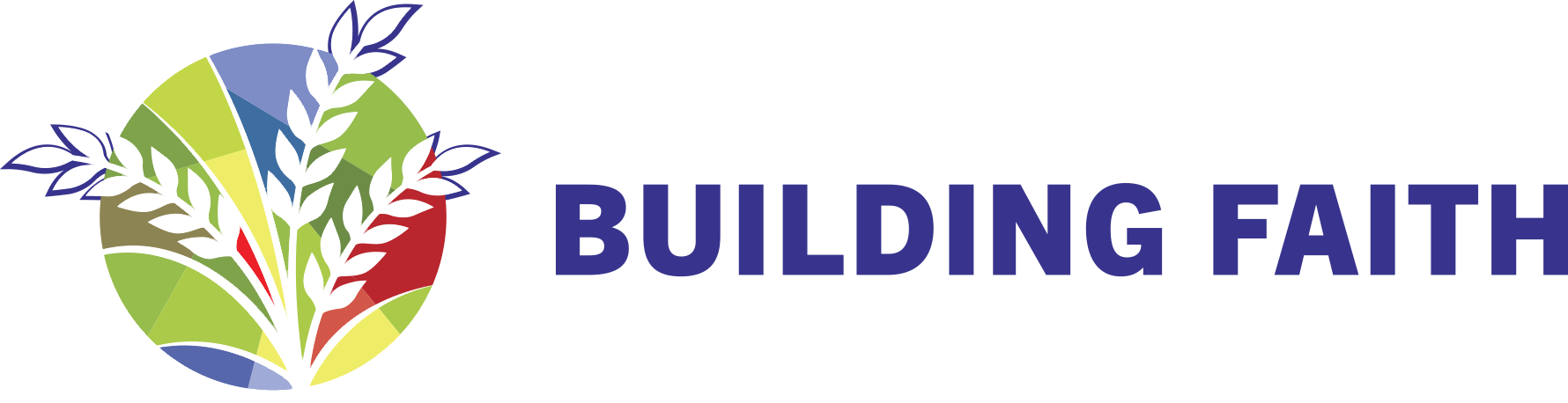“The kids can be quite creative and really do put themselves in the story. They decide the sets and put the people together, moving the people in the different scenes and posing them.”
Engaging Scripture with Children
My church is very small. I may have 2 kids on a Sunday morning, or possibly 8. In looking for a way to make the Bible come alive for them, I needed a process that was adaptable. Many Sunday school teachers have found the benefits of Lego. Our idea was to take pictures of the Lego creations, and turn them into videos that tell the Bible story with the kids doing the narration.
You can do this too! All you need is some Lego, a digital camera or phone, and Powerpoint.
Check out more of our videos on our Youtube page: Emmanuel Wakefield Youtube.
Steps for Making Lego Bible Movies
1. Setting: This process actually works well with 3-7 kids. It is helpful if a story has several “scenes” so that different groups of kids can work on different pieces at the same time.
2. Read the Bible: We always read the story together, usually read from the Children’s Illustrated Bible by Selina Hastings. Then I ask them about the story: what is happening, who are the characters, and what is important? I will often to prompt them in areas, but the kids can be quite creative and really do put themselves in the story.
3. Build and photograph: The kids decide the sets and put the people together, moving the people in the different scenes and posing them. I take photos on my iphone.
3. Powerpoint: Later, I drop the photos into PowerPoint. Then I add text using words from the Children’s Illustrated Bible or perhaps the Good News Bible, or my own paraphrase when necessary.
4. Voiceover: Once the text and photos are together, I bring it back for the kids to add their voices reading the text. In PowerPoint, under the “slideshow” tab, there is a button across the top for “record slideshow”. Expanding that, or dropping down a menu, you will see “Start recording from current slide.” Press that, then press “start recording”.
When the slide comes up, the kids read the slide, and I then hit the right arrow key to advance to the next slide. I usually have them read just two or three slides, then I hit the stop in the top left corner of the screen and save the work. I learned the hard way that we need to save as we go through rather than waiting until the end. But also, putting the narration in this way adds the timings between the slides.
5. Finished product: Once the kids have finished the narration, it is possible to play the slideshow from the beginning like a movie. I sometimes go back in and change some of the words to match what the kids say. I also might add some different transition effects.
6. Create a movie file: Once the PowerPoint is to the point you like it, then save the file as a .mov file. This turns it into a movie that can then be put up on Youtube.
Worth the Effort!
I can usually get a story done every week, or possibly in two weeks if there are fewer kids. In other words, it takes one or two Sunday sessions to create the story scenes and take the photos. After that, it’s a lot of time on my own, putting the PowerPoints together and get them ready for recording. I try to have a “batch” of Powerpoints ready so the kids can do several voiceover recordings in one session.
The exciting part comes when I pull 5-8 stories together and create a longer “movie” that tells an entire book of the Bible, for example. We have shown such movies for the sermon time in the church service. The congregation loves it, and the kids are so proud of what they have created.
We usually do a longer Hebrew Scripture story in the fall, and start after Epiphany with the life of Christ. Last year we did big events in Jesus’ life, and this year we added miracle stories. Again, check out our videos on our Youtube channel. There are examples of single stories, and longer multi-story movies.
Did you enjoy this article? Consider subscribing to Building Faith and get every new post by email. It’s free and always will be. Subscribe to Building Faith.